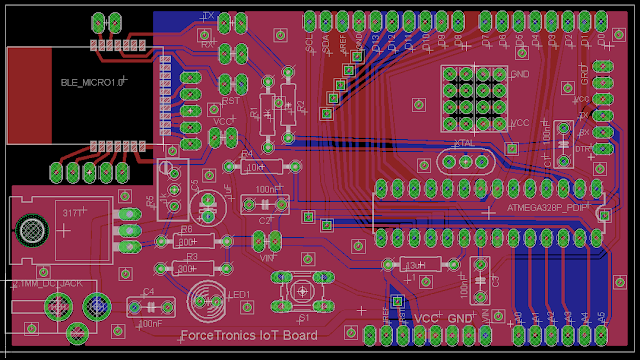The ForceTronics blog provides tutorials on creating fun and unique electronic projects. The goal of each project will be to create a foundation or jumping off point for amateur, hobbyist, and professional engineers to build on and innovate. Please use the comments section for questions and go to forcetronics.com for information on forcetronics consulting services.
Showing posts with label Bluetooth Smart. Show all posts
Showing posts with label Bluetooth Smart. Show all posts
Wednesday, November 9, 2016
Unboxing the Anaren A20737A BLE Module and Atmosphere IDE
In this video we take a look at Anaren's A20737A BLE Module and the innovative Atmoshere IDE. If you want to try out the IDE for yourself before investing in the hardware use the following link: https://atmosphere.anaren.com/
Friday, July 10, 2015
Building Your Own AVR / Arduino Internet of Things (IoT) Development Board Part 4
This is part 4 in a 5 part series where we build our own AVR / Arduino Internet of Things (IoT) development board, yay! In this part we will do the PCB layout and discuss how to get our PCB manufactured.
Download Eagle Files
Libraries Used:
•Atmega 328P --> Library: SparkFun-DigitalIC Device: ATMEGA328P_PDIP
•LM317 --> Library: linear>*317 Device:317T
•Resonator ZTT16.0MHz --> Library: Adafruit Device: CERMOSCILL-THM (CERMOSCILL)
•Ceramic Cap --> Library: rcl > C-EU Device: C-EU050-030X075
•Electrolytic cap --> Library: rcl > CPOL-EU Device: CPOL-EUE2.5-6
•Resistor --> Library: resistor Device: R-EU_0207/10 (R-EU_) Package: 0207/10
•Reset switch --> Library: switch-omron Device: 10-XX
•LED --> Library: led Device: LED5MM (LED)
•Potentiometer --> Library: rcl > R-TRIMM Device: R-TRIMMT93YA
Note: Sparkfun and Adafruit libraries did not come with Eagle, but you can find them on their websites
Parts I made (included in files linked to my blog):
•ForceTronic.lbr --> All header and pin holes and 2.1mm DC Jack
•BLE_Micro_Module.lbr --> BLE Micro
Monday, July 6, 2015
Building Your Own AVR / Arduino Internet of Things (IoT) Development Board Part 3
This is part 3 in a 5 part series where we build our own AVR / Arduino Internet of Things (IoT) development board, yay! In this part we will finalize our design schematic and parts list so we are ready to do PCB layout in part 4.
Final Design Schematic:
Bill of Materials:
Final Design Schematic:
Bill of Materials:
- Atmega 328P MCU (Dip Package)
- 16MHz resonator
- BLE Micro from DFRobot or equivalent
- LM317 Voltage Regulator
- Resistors (Ohms): 10k, 2x 1k, 2x 300, 1k POTENTIOMETER or 500
- Capacitors: 4x 100nF (Ceramic) and 1uF (electrolytic)
- LED 5mm (any color you want)
- 0.1” male pins
- 2x 0.1” 2x4 female header (optional)
- 4x 0.1” pin jumpers
- DC Power Jack (+ pin is 2.1mm)
- 13uH Inductor (optional)
- Female pin headers: 6 pin, 2x 8 pin, 10 pin
- 28 pin DIP Socket (optional): part # 4828-3004-CP
Wednesday, June 17, 2015
Building Your Own AVR / Arduino Internet of Things (IoT) Development Board Part 2
This is part 2 in a 5 part series where we build our own AVR / Arduino Internet of Things (IoT) development board, yay! In this part we add the Arduino bootloader to our Atmega 328p as well as build and test a prototype of our design.
BLE Micro Shield Eagle Files 1.0 version (use at your own risk):
https://dl.dropboxusercontent.com/u/26591541/BLE%20Shield.zip
//*******************Arduino Code**********************************************
/*
This sketch is part of a video tutorial on the ForceTronics YouTube Channel for Building Your AVR/Arduino IoT Development Board
which uses a Atmega 328p and a Bluetooth low energy module.
The bluetooth module is connected to an Arduino and the Arduino is connected to an LED.
This code is in the public domain.
*/
// Pin 13 has a LED connected to it
int led = 13;
// the setup routine runs once when you press reset:
void setup() {
Serial.begin(115200);
// initialize the digital pin as an output and set it low initially
pinMode(led, OUTPUT);
digitalWrite(led, LOW);
}
// the loop routine runs over and over again forever:
void loop() {
delay(30);
String t; //create an empty string to store messages from Android
while(Serial.available()) { //keep reading bytes while they are still more in the buffer
t += (char)Serial.read(); //read byte, convert to char, and append it to string
}
if(t.length()) { //if string is not empty do the following
if(t == "on") { //if the string is equal to "on" then turn LED on
digitalWrite(led, HIGH); //Set digital pin to high to turn LED on
Serial.write("LED is on"); //Tell the Android app that the LED was turned on
}
else if (t == "off") {
digitalWrite(led, LOW);
Serial.write("LED is off");
} // turn the LED off by making the voltage LOW
}
}
BLE Micro Shield Eagle Files 1.0 version (use at your own risk):
https://dl.dropboxusercontent.com/u/26591541/BLE%20Shield.zip
//*******************Arduino Code**********************************************
/*
This sketch is part of a video tutorial on the ForceTronics YouTube Channel for Building Your AVR/Arduino IoT Development Board
which uses a Atmega 328p and a Bluetooth low energy module.
The bluetooth module is connected to an Arduino and the Arduino is connected to an LED.
This code is in the public domain.
*/
// Pin 13 has a LED connected to it
int led = 13;
// the setup routine runs once when you press reset:
void setup() {
Serial.begin(115200);
// initialize the digital pin as an output and set it low initially
pinMode(led, OUTPUT);
digitalWrite(led, LOW);
}
// the loop routine runs over and over again forever:
void loop() {
delay(30);
String t; //create an empty string to store messages from Android
while(Serial.available()) { //keep reading bytes while they are still more in the buffer
t += (char)Serial.read(); //read byte, convert to char, and append it to string
}
if(t.length()) { //if string is not empty do the following
if(t == "on") { //if the string is equal to "on" then turn LED on
digitalWrite(led, HIGH); //Set digital pin to high to turn LED on
Serial.write("LED is on"); //Tell the Android app that the LED was turned on
}
else if (t == "off") {
digitalWrite(led, LOW);
Serial.write("LED is off");
} // turn the LED off by making the voltage LOW
}
}
Sunday, June 7, 2015
Intro to Bluetooth Low Energy (BLE) and the BLE Micro
In this video we will take a look at Bluetooth Low Energy or Bluetooth Smart and compare it to classic Bluetooth. From there we will look at how to get started with the BLE Micro module and look at how to communicate with it from an iOS device and another BLE Micro Module.
************************Arduino Code****************************************
/*
This sketch is part of a video tutorial on the ForceTronics YouTube Channel for using the BLE Micro module which uses Bluetooth low energy.
The bluetooth module is connected to an Arduino and the Arduino is connected to an LED.
This code is in the public domain.
*/
// Pin 7 has a LED connected to it
int led = 7;
// the setup routine runs once when you press reset:
void setup() {
Serial.begin(115200);
// initialize the digital pin as an output and set it low initially
pinMode(led, OUTPUT);
digitalWrite(led, LOW);
}
// the loop routine runs over and over again forever:
void loop() {
delay(30);
String t; //create an empty string to store messages from Android
while(Serial.available()) { //keep reading bytes while they are still more in the buffer
t += (char)Serial.read(); //read byte, convert to char, and append it to string
}
if(t.length()) { //if string is not empty do the following
if(t == "on") { //if the string is equal to "on" then turn LED on
digitalWrite(led, HIGH); //Set digital pin to high to turn LED on
Serial.write("LED is on"); //Tell the Android app that the LED was turned on
}
else if (t == "off") {
digitalWrite(led, LOW);
Serial.write("LED is off");
} // turn the LED off by making the voltage LOW
}
}
************************Arduino Code****************************************
/*
This sketch is part of a video tutorial on the ForceTronics YouTube Channel for using the BLE Micro module which uses Bluetooth low energy.
The bluetooth module is connected to an Arduino and the Arduino is connected to an LED.
This code is in the public domain.
*/
// Pin 7 has a LED connected to it
int led = 7;
// the setup routine runs once when you press reset:
void setup() {
Serial.begin(115200);
// initialize the digital pin as an output and set it low initially
pinMode(led, OUTPUT);
digitalWrite(led, LOW);
}
// the loop routine runs over and over again forever:
void loop() {
delay(30);
String t; //create an empty string to store messages from Android
while(Serial.available()) { //keep reading bytes while they are still more in the buffer
t += (char)Serial.read(); //read byte, convert to char, and append it to string
}
if(t.length()) { //if string is not empty do the following
if(t == "on") { //if the string is equal to "on" then turn LED on
digitalWrite(led, HIGH); //Set digital pin to high to turn LED on
Serial.write("LED is on"); //Tell the Android app that the LED was turned on
}
else if (t == "off") {
digitalWrite(led, LOW);
Serial.write("LED is off");
} // turn the LED off by making the voltage LOW
}
}
Subscribe to:
Posts (Atom)