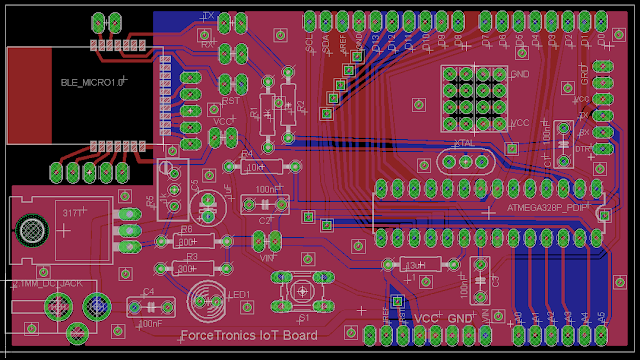//************************Arduino Code ******************************
//This example code was used on the Forcetronics YouTube Channel to demonstrate how to
//make an inverter or not gate using an NPN and PNP transistor. This code is open for
//anybody to use or modify
const int BJT = 2; //create variable to control the base of NPN and PNP
void setup() {
pinMode(BJT, OUTPUT); // set it as digital output
}
void loop() {
digitalWrite(BJT, LOW); // set base of NPN and PNP to low
delay(1000);
digitalWrite(BJT, HIGH); // set base of NPN and PNP to high
delay(1000);
}